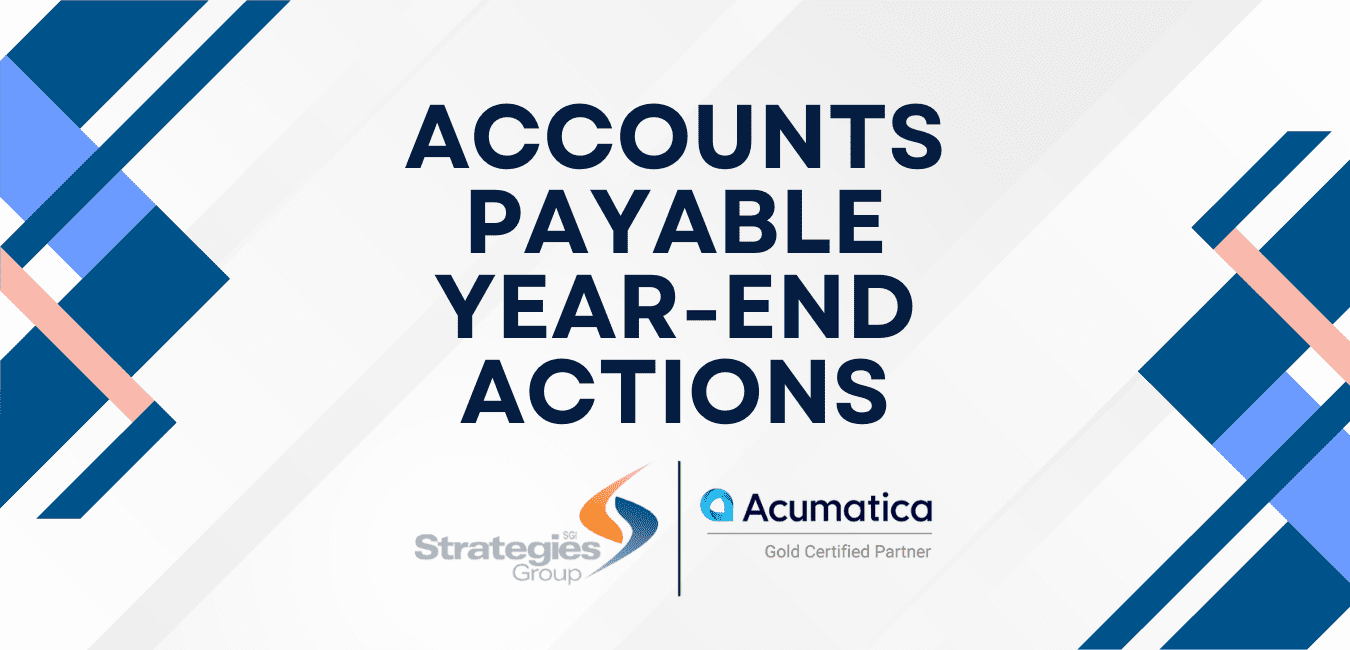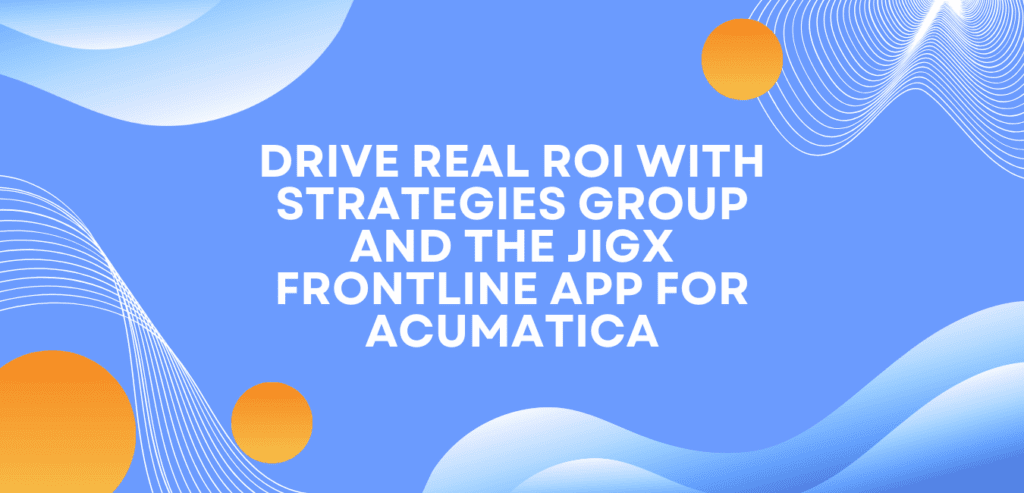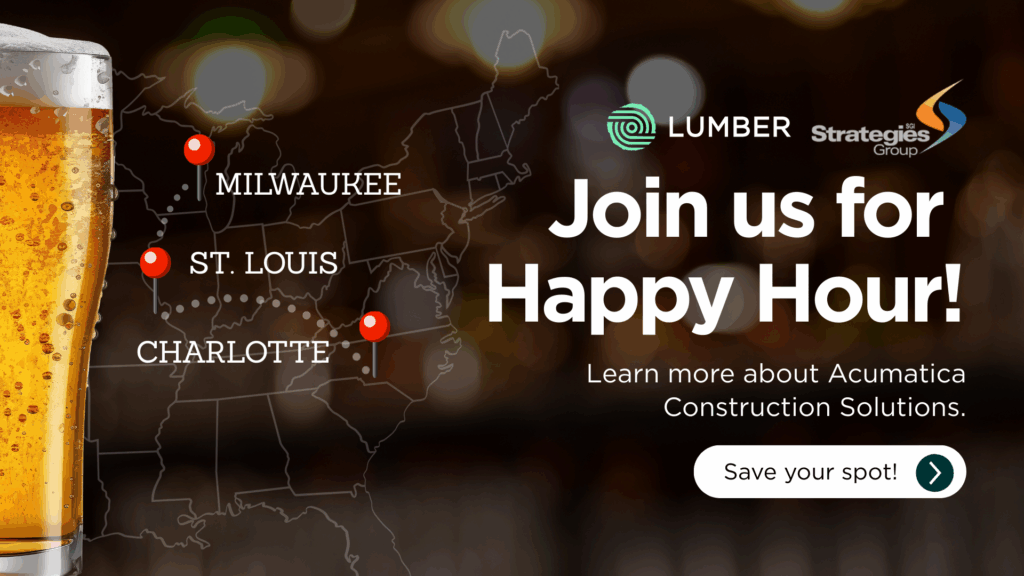This 4-page PDF covers important information for 1099 reporting – be it tax information, Acumatica changes, or regulatory highlights – and walks through the actions to be taken to ready your Acumatica data for 1099 tax submission and starting a new financial year. There are also sections about 1099 Vendor and Bill Data, as well as Federal Tax Withheld Corrections.
If you encounter any issues preparing payables for year–end, have any questions, or need guidance for adding or removing vendors and bills from 1099 reporting, please reach out to the SGI Support Team!
Download the Accounts Payable Year-Year End Action guide today.
2025 Important Information
1099-MISC and 1099-NEC updates for Tax Year 2025 from Acumatica have not yet been released, but should be expected to post in the Community around December/January
- Last year’s information below (will be removed when ’25 is ready)
Information provided via the 1099-MISC and 1099-NEC updates for Tax Year 2024 Acumatica Community article
- Pre-printed forms: here are no changes in 1099-MISC, 1099-NEC form layout that require changes in the Acumatica ERP
- E-File:
- Changes to IRS e-file formats have been completed in the Acumatica builds below. Before e-filing, ensure you are on a proper build.
- Changes for the e-file format created on the Create E-File (AP507500) form for both 1099-MISC and 1099-NEC are included in the following builds:
- 2024 R2 Update 4 (24.204.0004) or later
- 2024 R1 Update 15 (24.115.0031) or later
- 2023R2 Update 18 (23.218.0011) or later
- Changes for the e-file format created on the Create E-File (AP507500) form for both 1099-MISC and 1099-NEC are included in the following builds:
- E-file Generation:
1. In all currently supported Acumatica ERP versions, the format of the electronic file generated in the system is .txt. After the system generates the file, it should be uploaded to the IRS website by using the Filing Information Returns Electronically (FIRE) system.
2. The generation of the .csv file for the Information Returns Intake System (IRIS) is not supported.
3. Aatrix E-File is not supported within Acumatica even with Aatrix in Acumatica. It must be done via the Aatrix site. Details available here.
4. If E-Filing with FIRE, a TCC Code must be obtained before the deadline. Details available here.
The state of Rhode Island has not been added to the list of states which are included in the CF/SF Program and States “District of Columbia” or “Pennsylvania” have codes different than 2023. For more information and solution, refer to the Known issue: For the 2024 tax year, the state of Rhode Island has not been added to the CF/SF program for the Form 1099-MISC filled electronically, and the codes of the District of Columbia and Pennsylvania states have not been changed.
Year-End Actions
See Acumatica Wiki Article if desired – summary below
- At the end of the 1099 reporting year, print or prepare the e-file version of the 1099-MISC and 1099-NEC forms for each 1099 vendor by using the appropriate forms in Acumatica
- Copies of the forms go to both the vendors and the IRS
- If multiple companies in a tenant are configured as 1099 reporting entities, you print 1099-MISC and 1099-NEC forms for the vendors of each company utilizing the Company ID box on each Acumatica form
- Ensure the 1099 Box 4 “Federal Tax Withheld” contains appropriate data
- Once the forms have been filed for a particular 1099 year, you can close the 1099 year on the Close 1099 Year (AP507000) form to avoid duplicate filing of information.
- When a user enters the first transactions for a 1099 vendor defined in your system, the system initializes the next reporting year for 1099 information.
- The system tracks 1099 payments for each calendar year independently from 1099 payments of the previous year; thus, closing a year is not mandatory and you can have multiple open 1099 years.
- If the date of a payment to a 1099 vendor falls within a closed 1099 year on a Checks and Payments record, you cannot process (record, apply, or void) this payment.
- You cannot change the originating branch of a payment to a 1099 vendor to a branch of the company for which the payment date falls within a closed 1099
- On the Cash Purchases (AP304000) form, you cannot change the originating branch of a cash purchase from a 1099 vendor to a branch of the company for which the payment date falls within a closed 1099 year.
- You can generate 1099-related reports, as well as the electronic 1099-MISC and 1099-NEC forms, for the closed 1099
- If you discover that a 1099 year has been closed by mistake, you can reopen it on the Close 1099 Year For details, see To Reopen a 1099 Year.
- Generate the Financial Calendar for 2025
- Open the Company Financial Calendar (GL201100)
- In the Company box of the Selection area, select a company for which you want to generate
- On the form toolbar, click Generate
- In the Generate GL Calendars dialog box, which opens, in the From Year and To Year boxes, enter the financial years for which you want to generate periods.
- You use these boxes to specify the range of financial years for which periods are
- Click OK to close the dialog
- A financial calendar has been generated with the periods with the Inactive
1099 Vendor and Bill Data
- Vendors are included or excluded from 1099 reporting on a Vendor record and Bill record level
- Each bill to be included in 1099 reporting must have the appropriate 1099 code selected on every applicable line
- The 1099 details on bills can be adjusted even if the bill is Closed
- The 1099 Vendor box must be checked on the Vendor record first though
- The bill line box will not be editable if the 1099 Vendor box is unchecked on the Vendor record
- Step-by-step instructions are available for adding and removing both vendor and bill data if needed
1099 Federal Tax Withheld Corrections
- A withholding tax is configured and calculated on accounts payable bills or quick checks/cash purchases. The withholding tax amount needs to be shown in the Tax Box 4 (Federal Tax Withheld) on the following forms:
- 1099 Vendor History
- 1099-MISC Form
- 1099-NEC Form
- To validate and update the amounts on the 1099 forms with the withholding tax amount, perform the steps below
- Step 1: At the end of year, when it is time to report 1099 forms, total withholding tax must be confirmed for each 1099 vendor.
- To get withholding tax (1099 Box 4) total, use the 1099 Vendor History Report. The report shows the total of all taxes calculated for vendors that have the 1099 Vendor check box selected on the Vendors (AP303000) form.
- In the Vendor and 1099 Year boxes, select the appropriate information for which the taxes should be calculated. The calculated tax amounts are grouped by 1099 box for the selected vendor and year by summing the amounts from each Bill detail line.
- If the amount for MISC04/NEC04 is off, run the 1099 Year Details and Open 1099 Payments reports to determine if detail lines on bills were either not included, miscoded, or are outstanding.
- Should any bills need added to 1099 reporting or the 1099 code changed, the 1099 information on bills can be updated even if they are closed as long as the Vendor is marked as a 1099 Vendor.
- Step-by-step instructions are available for adding and removing both vendor and bill data if needed
- If the reporting amounts are still off, correct the 1099 tax information with a quick check/cash purchase record via Step 2.
- Step 2: After you have found the tax amounts to be reported, for each 1099 vendor, you need to enter a quick check/cash purchase. To issue the check, you need to add a line with the following details:
- Step 1: At the end of year, when it is time to report 1099 forms, total withholding tax must be confirmed for each 1099 vendor.
- In the Cost box, specify the total withholding tax amount recorded during the year.
- In the Account box, select a cash In the general ledger transaction, generated on release of the quick check, the system will debit and credit the cash account by the line amount. This will update the 1099 forms and will not affect the account balances.
- In the 1099 Box, select 4 – Federal Tax
- In the Tax Category box, select an exempt tax category (that is, a tax category for which no taxes are calculated
- Step 3: Release and pay the quick check/cash purchase
- After you release and pay the quick check, on the 1099 Vendor History form, the correct 4 – Federal Tax Withheld amount is shown
- Step 3: Release and pay the quick check/cash purchase