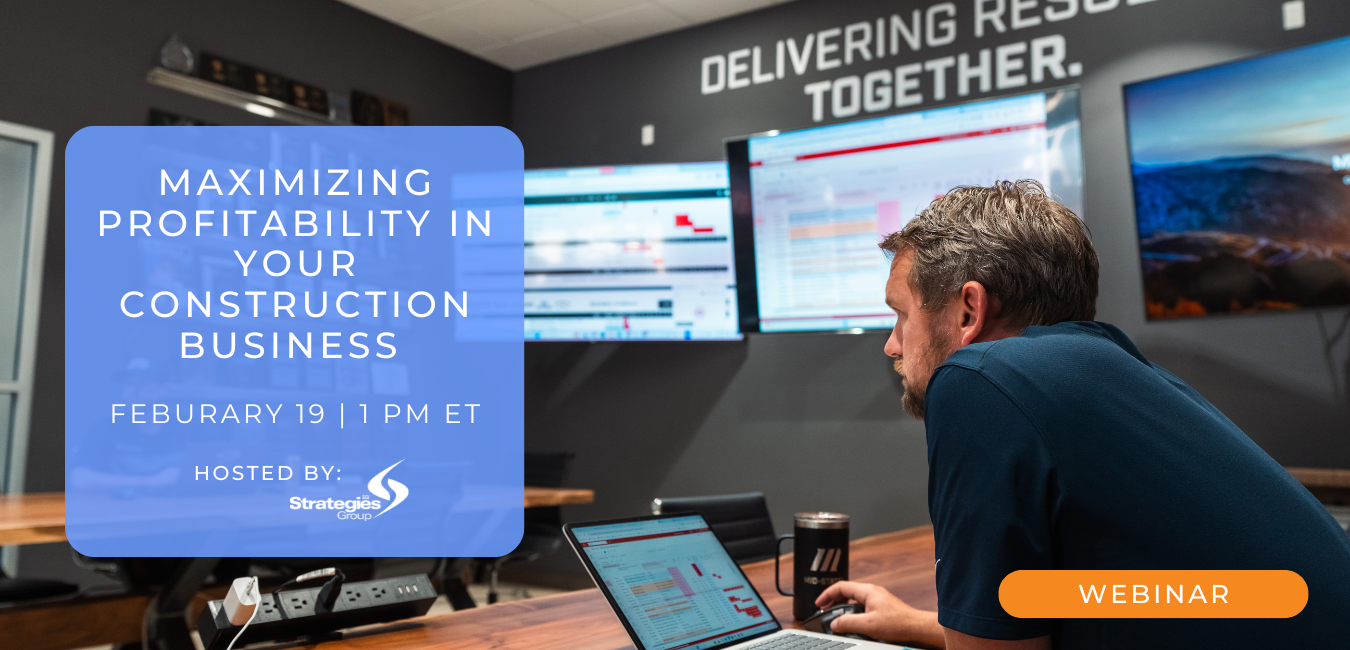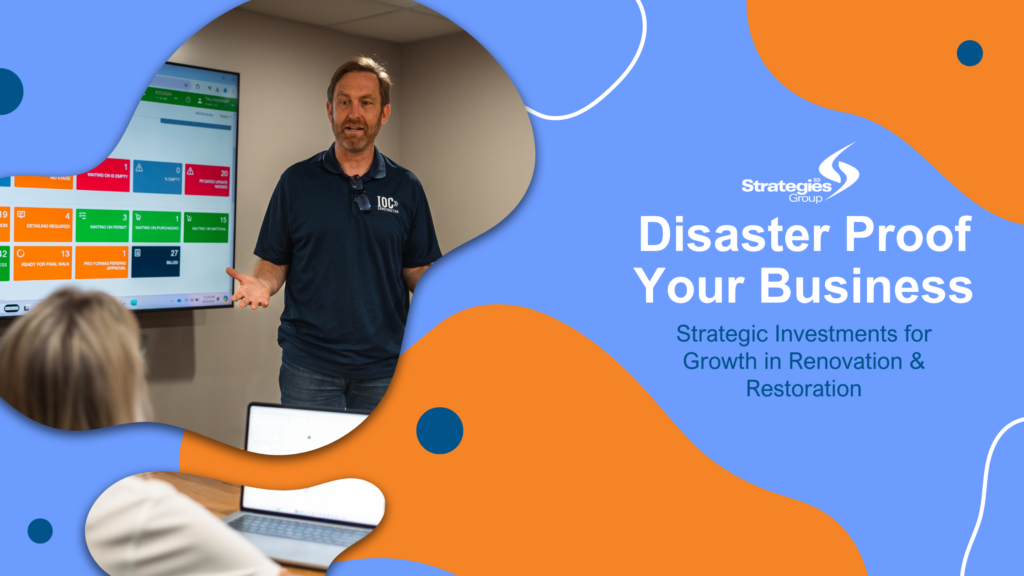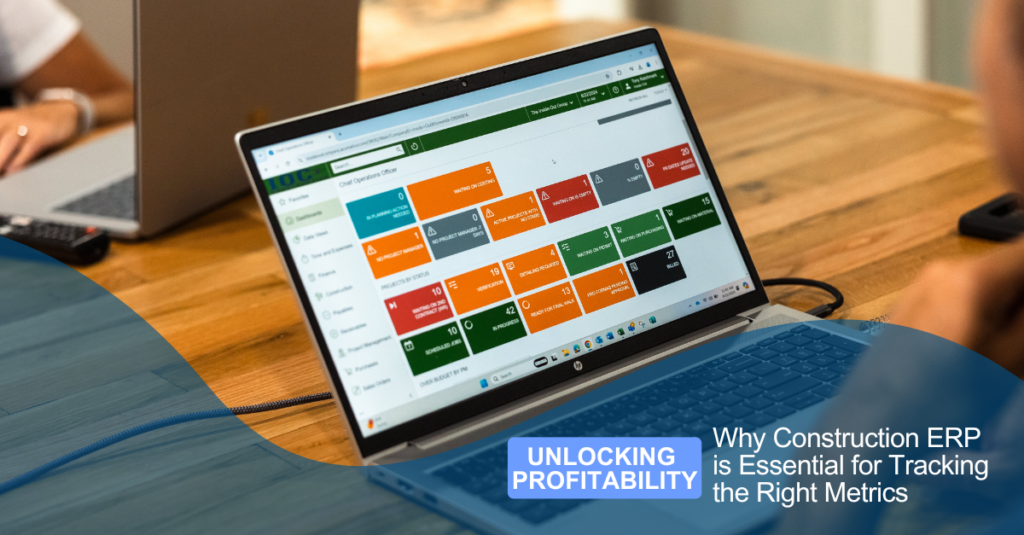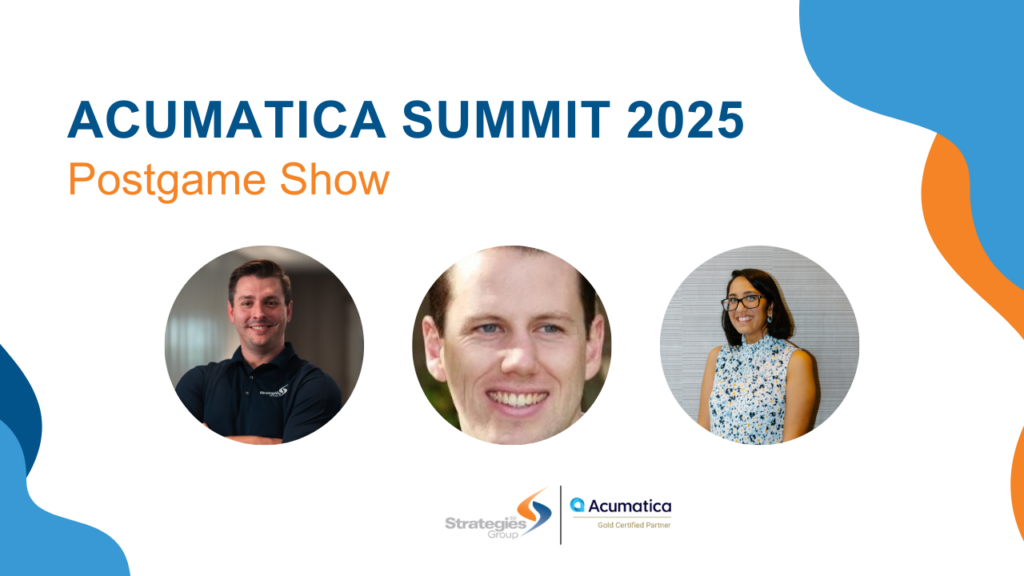Acumatica allows you to configure the required table layout (such as the order of columns and the set of columns to be displayed) and set this configuration as the new default layout, while logged in to a user account that has the Administrator role. After you have set the new default layout for a particular table, the system applies this layout to the following users:
- All new users added to the system after you set the default layout
- All existing users who haven’t changed the default layout
- If users have personalized layouts of a particular table, you can override their table settings with these default settings.
How to select the Default Table layout:
Original Layout of the Screen:
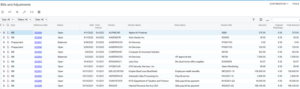
Click the Column Configuration to add or remove columns using the arrows or by selecting and double-clicking the column title:
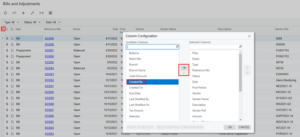
The column has been added to the table layout:
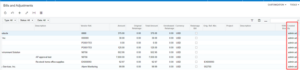
Rearrange the columns in the order that you would like to become your default view.
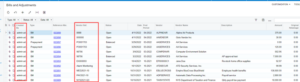
This will be your new default view. The way you can determine this if you click the column configuration and the “Reset to Default” button will be enabled. This indicates that you have changed your default configuration. Click Next.
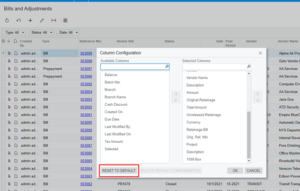
How to Share the Column Configuration:
Acumatica allows you to share this configuration with everyone in the system if you are the “Administrator”. Click “Share Column Configuration”.
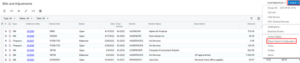
The “Share Column Configuration Page 1 of 2”:
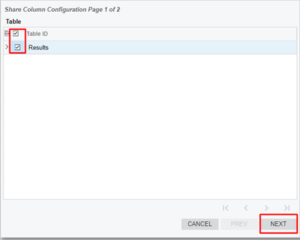
Select “Set as the Default” and “Override Users’ Personal Configurations”. This will set the default for the system and override the users’ personal configurations that they have set.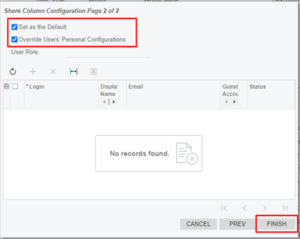
Navigate back to the screen that you changed the default layout on and click the Column Configuration button. The “Delete Default Configuration” will now be enabled, and this indicates that a default configuration has been shared.
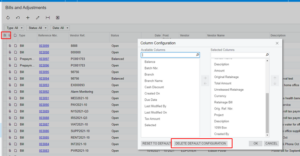
Strategies Group Support
We hope that you found this post on Acumatica Table Layout and Accessibility and helpful. If you have any additional questions our support team would love to help! If you do not have SGI Support and would like more detailed help with your system contact us today and we can get you enrolled in our support program.
Written by Amber Sanchez, Director of Support