Acumatica System Email Processing for Gmail

Acumatica System Email Processing
Acumatica can act as an email client, just like Microsoft Outlook. It just needs to connect to an email server (Office 365, Gmail, Yahoo, and many others.)
How to Prep your Gmail Account
- Visit this site to access the security tab of your Gmail account.
- Turn on 2-Step Verification using the screenshots below, then go through the prompts to connect your Google account to your cell phone number or pc.
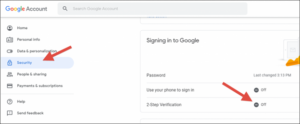
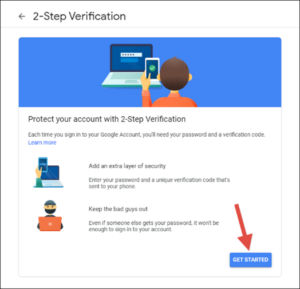
- Click on App passwords and go through the prompts to generate the app password. Make sure you copy the app password in the orange box in the 3rd screenshot to a secure place because you won’t be able to see it again. **Please note an app password will generate you need to save this, I suggest opening up notepad and copying and pasting the password there for later use. If windows computer click “generate” as seen in the 3rd
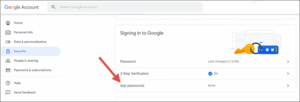
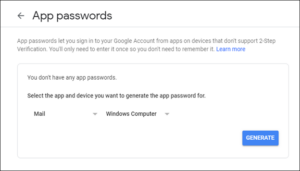
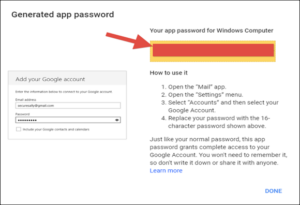
System Email Accounts in Acumatica (Gmail)
Make yourself to this screen here as seen below.
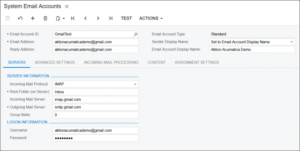
From there you will enter:
- Email Address: Use your Gmail account.
- Reply Address: Use your Gmail account.
- Root Folder (on Server): The preference is Inbox but this is entirely up to you on where you decide to have your emails go.
- Username: Use your Gmail account.
- Password: Use the app password that you created in Step 1 (the one saved in notepad remember? 😊 )
Now you will want to make your way to the advanced settings tab in the below screenshot
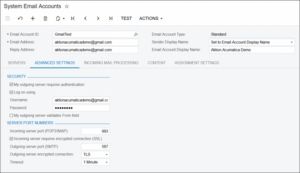
- Username: Use your Gmail account.
- Password: Use the app password that you created in Step 1, the one saved in notepad.
Optional Incoming Mail Processing -Optional
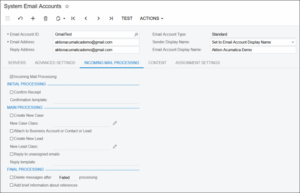
You actually don’t have to activate Incoming Mail Processing if you only want Acumatica to send emails and not receive them.
Make sure you save then test afterward! Once you save and test you should see a green button that shows you that your email was set up successfully.
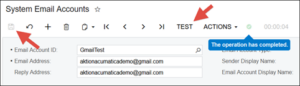
There you have it! You have officially set up your first system email account, now you can develop notification templates, create email schedules, and utilize another great tool in the Acumatica suite.
Strategies Group Support
We hope that you found this post on Acumatica System Email Processing for Gmail informative and helpful. If you have any additional questions our support team would love to help! If you do not have SGI Support would like more detailed help with your system contact us today and we can get you enrolled in our support program.
Written by Chris Murray, Solution Consultant.
